How To Upgrade Honor 4X to Android 5.1.1 Lollipop
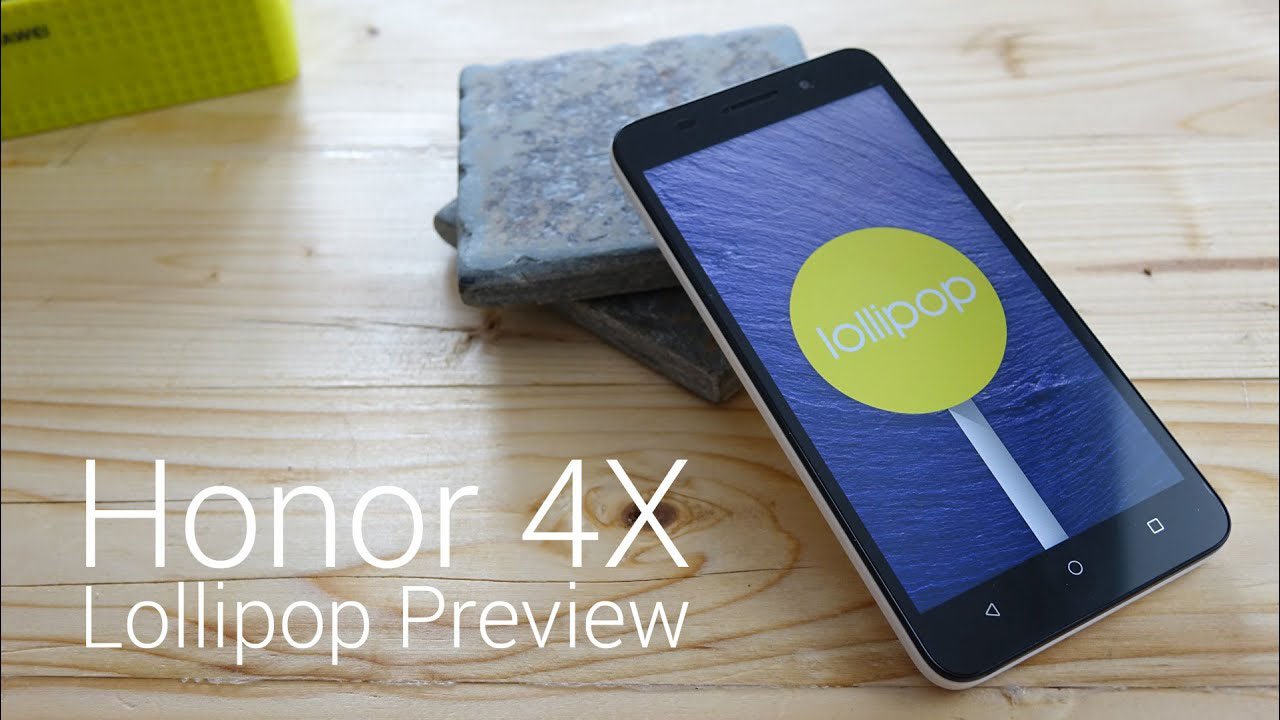
The Android L update for Huawei Honor 4X has finally arrived and brings various visual and performance enhancements to the smartphone. Along with the upgraded Android version, you can also enjoy the latest version of Huawei’s custom UI, Emotion UI (EMUI) 3.1. Here in this blog post, we will provide the download links and software upgrade guidelines.
As it’s an upgrade of OS from KitKat to Lollipop, it’s obvious that the upgraded version will take more space because the APK size has been increased in the L version.
New Features in Android Lollipop for Huawei Honor 4X:
- Lock Screen: Notifications can be read directly from the unlock screen.
- Banner Notifications: Notifications can be accessed directly from the notification bar without the need to swipe from the bar.
- Badge App Icons: Users can disable badges for the particular app icon.
- Fast Searching: Without traversing, users can directly search for items from settings.
- Time-lapse Photography: No matter how long the photography is, a video as short as 40 seconds at most is generated using intelligent dynamic frame extraction.
- Magazine Lock: Add a new feature to the magazine lock that allows the user to add his own photo.
Download Software Upgrade Package:
| Upgrade Package: | Information: |
| Main Package: | Download |
| Upgrade Tools: | A microSD card |
Upgrade Requirements:
- Make sure that the MicroSD card is available with enough free space and can be read and write. (Recommended: Use microSD card of 4GB or more)
- Make sure that the power of the phone’s battery is enough to run the upgrade process. It’s recommended that the power of the battery is more than 40%.
- Upgrade operation will delete all user’s data. You should backup all important data before upgrade.
Methods to Upgrade Honor 4X to Android L
There are two methods to upgrade your Huawei Honor 4X to Android 5.1.1 Lollipop i.e. Normal Upgrade and Force Upgrade. The Normal Upgrade needs to start the handset and enter the System Update module, whereas, the Force Upgrade is just used when the handset can’t boot up or can’t enter the idle screen.
Normal Upgrade
Step 1: Format the microSD card. (This operation is optional)
Step 2: Unzip the downloaded folder and copy the entire dload folder (with UPDATE.APP in it) to the root directory of the microSD card.
Step 3: Insert the microSD card into the handset and power on the device.
Step 4: After entering the home screen, to find System Update application, press Settings > Update > Menu > Local update > Full package: UPDATE APP > Install to start the upgrade.
Step 5: When the progress bar stops, it will show Update success and then the phone will automatically get POWER OFF.
Force Upgrade
Step 1: Format the microSD card. (This operation is optional)
Step 2: Unzip the downloaded folder and copy the entire dload folder (with UPDATE.APP in it) to the root directory of the microSD card.
Step 3: Make sure your smartphone is Power Off. Insert the microSD card into the handset. Press the VOLUME UP and VOLUME DOWN key, and then press the POWER key to power on the smartphone and enter the Software Upgrade Mode.
Step 4: When the progress bar stops, the handset will automatically Power OFF.
Upgrade Validate: Check Android Version
Check Build Number: Che1-L04C900B321 for successful upgradation of Android 5.1.1 Lollipop on your Huawei Honor 4X. By Steps: Settings > About Phone > Build Number, to check the version is correct or not.
How To Recover If Software Upgrade Fails?
If the upgrade fails or the device is not responding follow the instructions below:
- Press and hold Volume UP key and then Power key to enter the recovery mode in Huawei Honor 4X and do a hard factory reset.
Note: This will delete all users’ data from the device. And even if the problem exists, please contact the nearby service center.